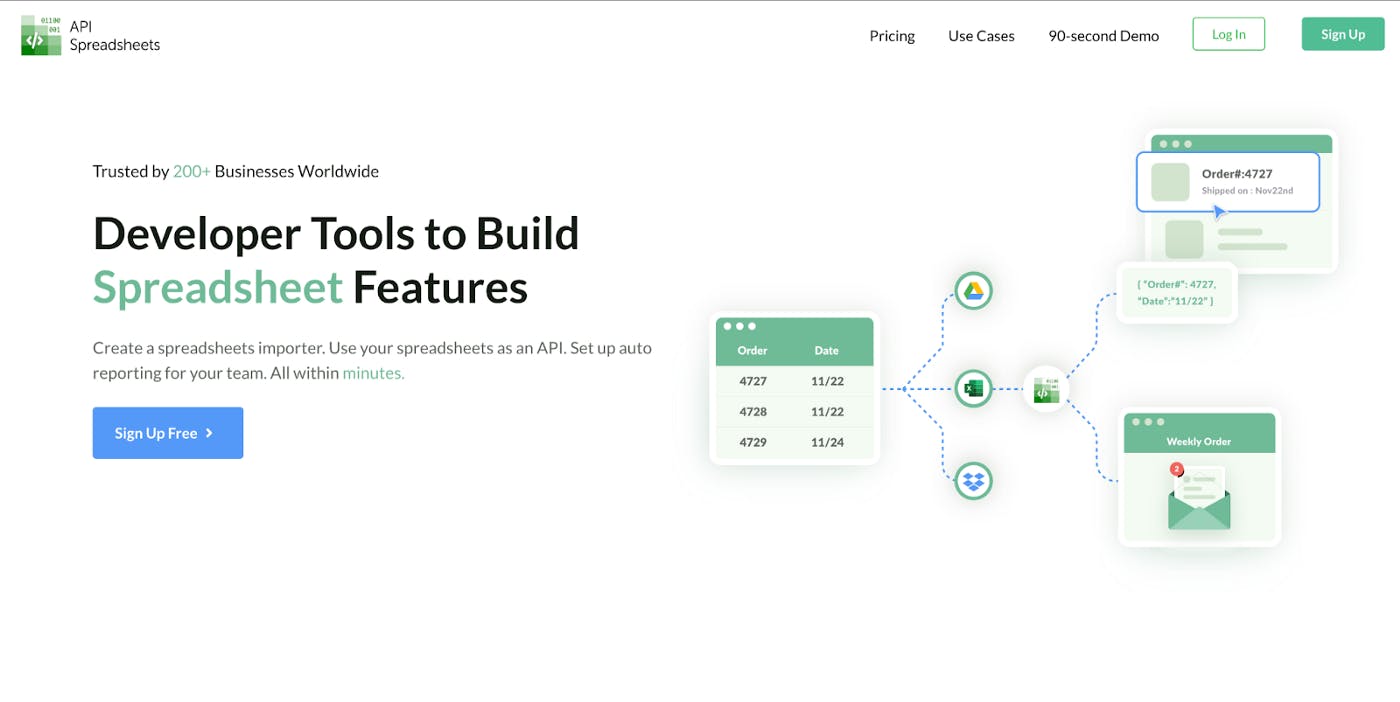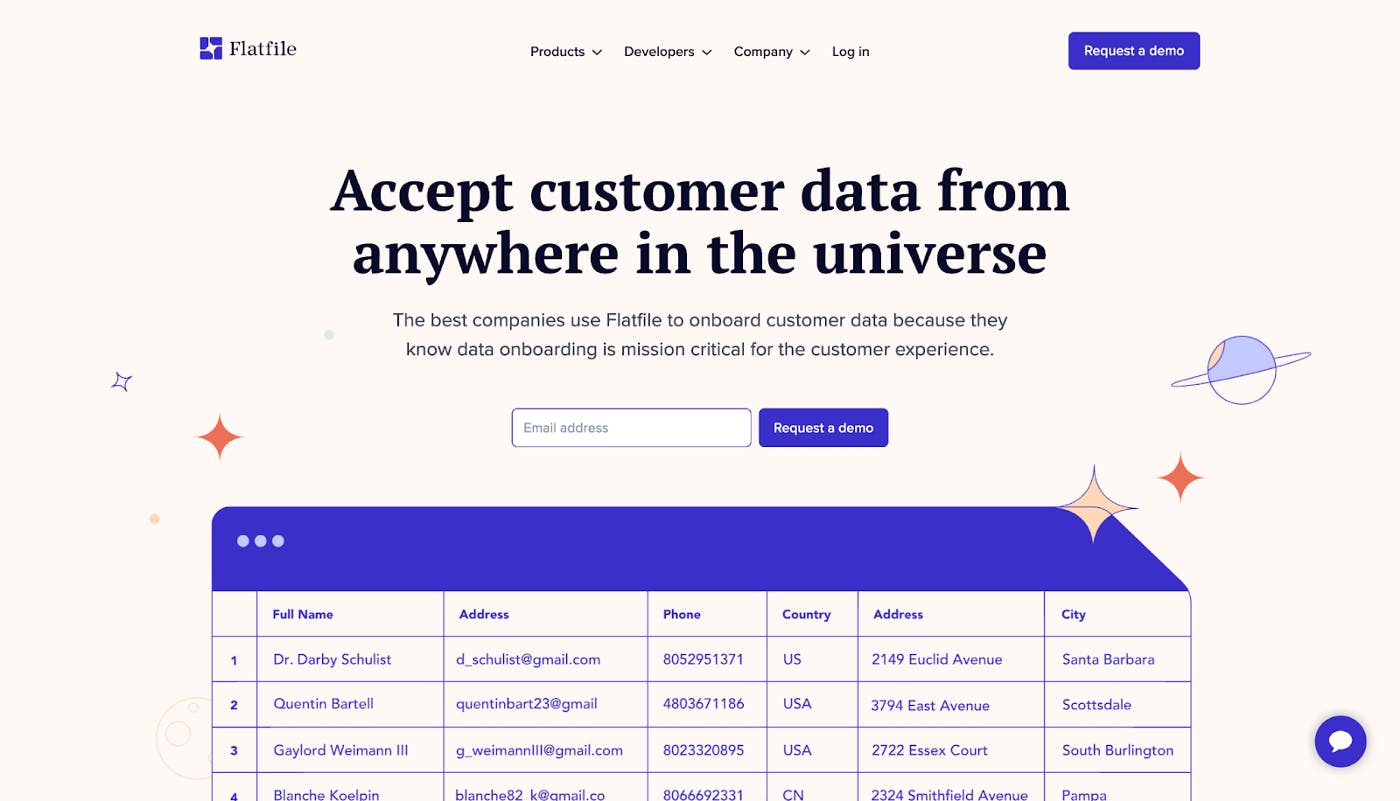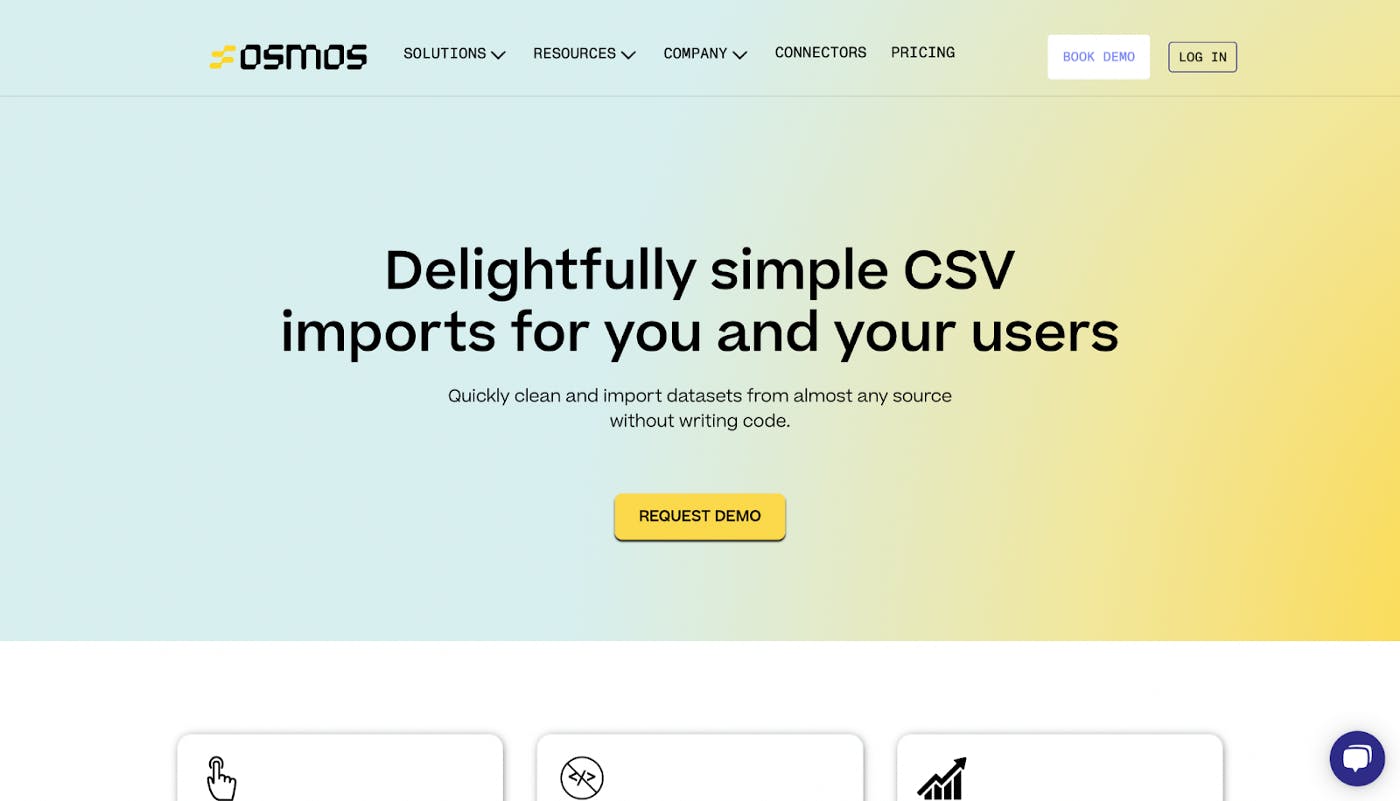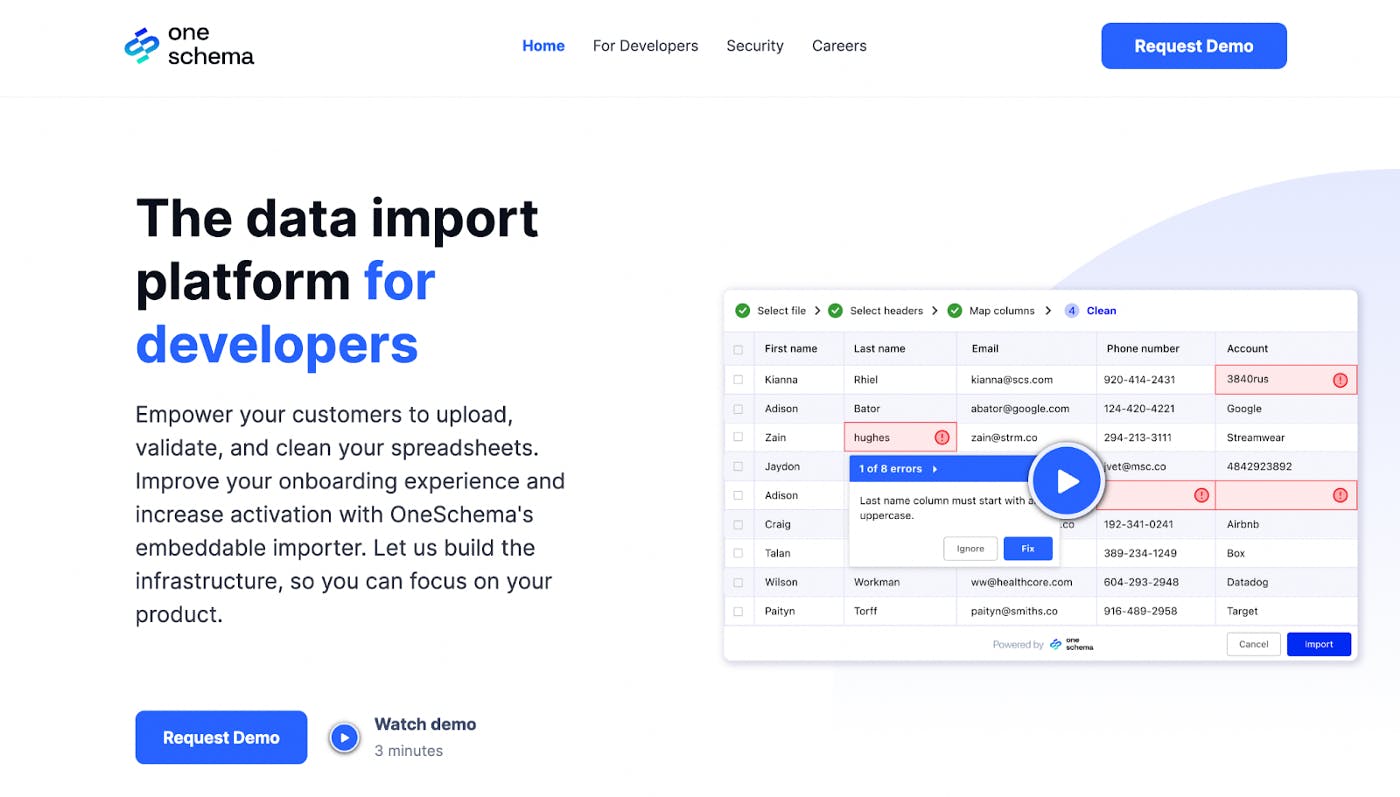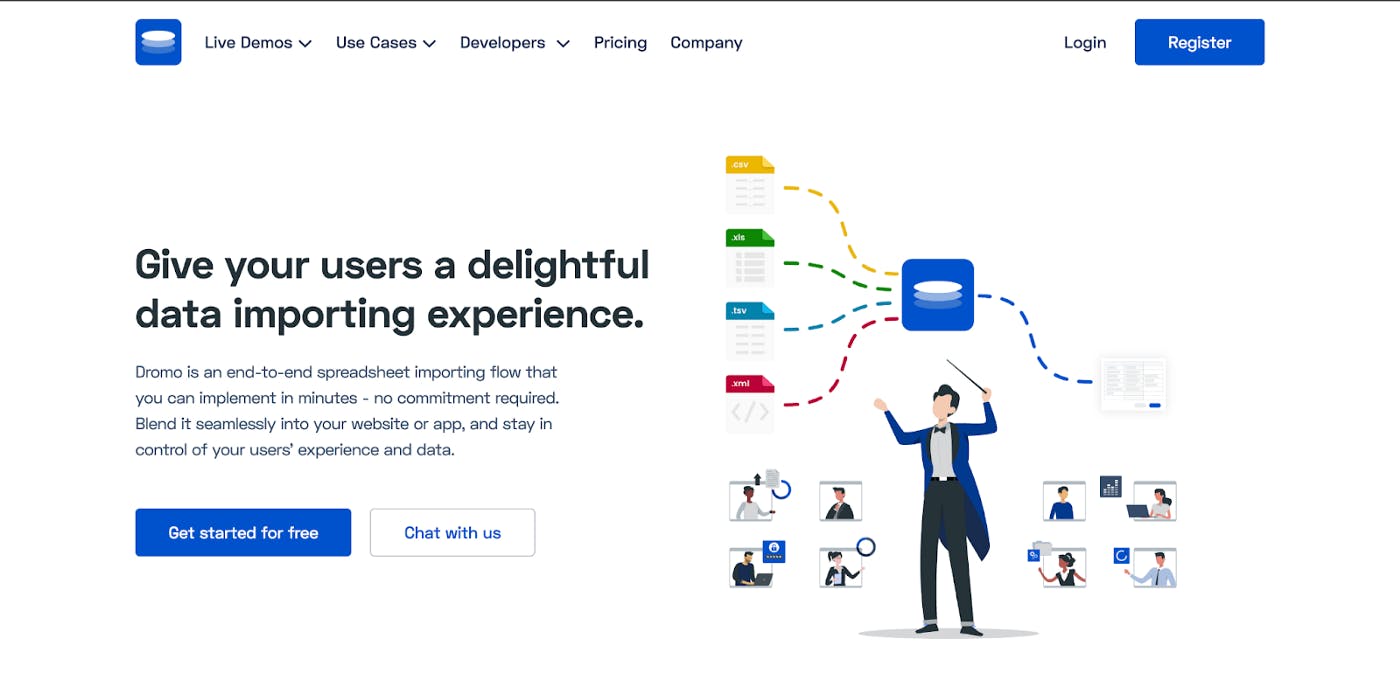6 tools to use to build a spreadsheet importer
So you are building your SaaS application and suddenly realize that it would be much easier to get data from your users if they could just upload their spreadsheet.
But implementing this requirement will take ages! You are already so busy building more important features for your application.
Enter a no-code spreadsheet importer
A spreadsheet importer is first and foremost an HTML element, like a button or div, that you place on your application.
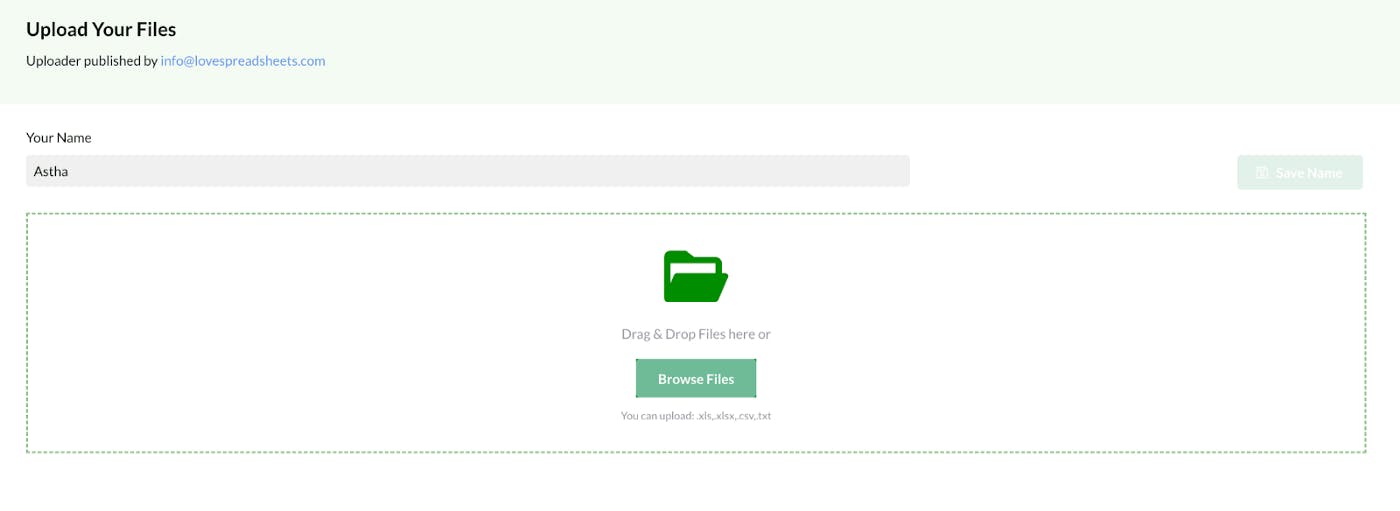
When a user clicks it, it lets them upload their spreadsheets. It also cleans, and parses the data. And sends it to any of your destinations.
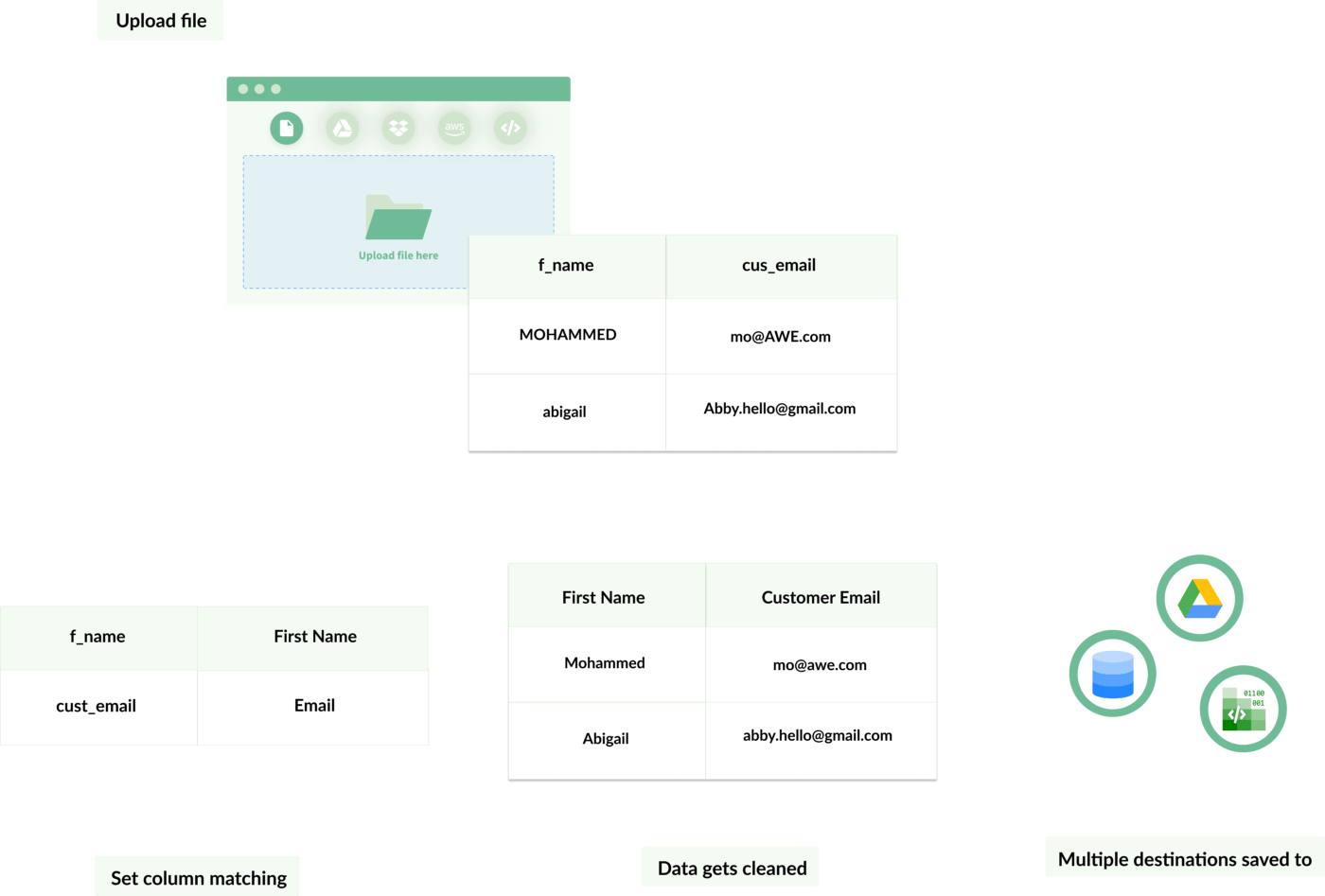
You can read more about what an importer is in our article here.
In this article we are going to be comparing and contrasting the 6 most popular tools that let you build this functionality.
All of these tools have some common features such as:
- No-code configuration
Setting up your importer settings is all done through a dashboard. You can specify in the dashboard all of the features we will discuss below such as column matching, webhooks, hosted links etc.
You don’t need to know any code to set up the importer.
- Column matching
You can specify column names that every user who uploads their spreadsheet through your importer will need to match.
For example, if you are collecting first names of clients, people could have variations of “First Name” “firstName” and so on in their spreadsheet.
To keep everyone’s data uniform so it appears the same on your end, you can set the column to be “f_name” and users can match it after importing.
- Webhook connections
A webhook is a REST API URL. In the case of an importer you can use it to get notified when a file is imported with relevant data about the file.
This way, you can take further action when a file is successfully or unsuccessfully imported.
- Data cleaning steps
You can customize different data cleaning steps the importer should perform. This can include features such as trimming whitespaces, finding and replacing values, and changing values to uppercase or lowercase.
This feature saves you the trouble of writing data cleaning functions in your code. We all know what a hassle that can be.
- Pre-written code
When you are finished setting up your importer, there will be a pre-written code sample that you can copy and paste into your application. Allowing you to truly get started right away without much coding.
- Hosted links
Instead of embedding the importer into your application, you can get a shareable link hosted on the tool’s server.
This lets you share the importer easily without having to deal with any code whatsoever.
- Multiple file extensions supported
All the tools below support multiple file types to be imported. Especially, the most common ones such as .csv, .xlsx, .xls, .tsv.
Without further ado, in no particular order, here are the best spreadsheet importers:
Price: To use the importer you can choose between a few monthly plans. It is Free to try for up to 3 files with a maximum of 1500 rows per file. The lowest priced plan is PRO that is $10/month for 25 imported files with a maximum of 5000 rows per file.
Integrations: Google Drive, API Spreadsheets, REST API, Dropbox, AWS S3, MySQL, Postgres
Creating an account: It is free to create an account. Once you pay for any plan you will automatically get the Importer feature.
Ease of starting: Very easy! You can go to the Import tab and click on “Create an Importer”. Then you have two options:
- Copy the Import URL and start sharing your importer as it is
- Customize your importer: Set your column matching and cleaning requirements, destinations for files to be saved, appearance, and/or webhook URL
After you customize and save your changes, you can use the prewritten code to add to your application or copy the URL.
There are also guides, tutorials, and email support if you need any help.
Most suitable for:
- Personal projects
- Small businesses or startups
- Enterprise development teams
Most unique feature: CNAME integration–you can host the importer on your own domain (example: yourdomain.com/import/data) instead using apispreadsheets.com
A spreadsheet importer is one of many features that API Spreadsheets offer. So when you buy a plan, you are getting tremendous value for the price.
Aside from being able to easily set up an importer, the files that are uploaded can instantly be used as a REST API. For which you can perform CRUD actions and set up auto-reporting, in addition to a lot more features you can customize.
However, since the tool has a lot of features, it can feel a bit daunting if you only need an importer and not all the other features the tool offers.
2. Csvbox
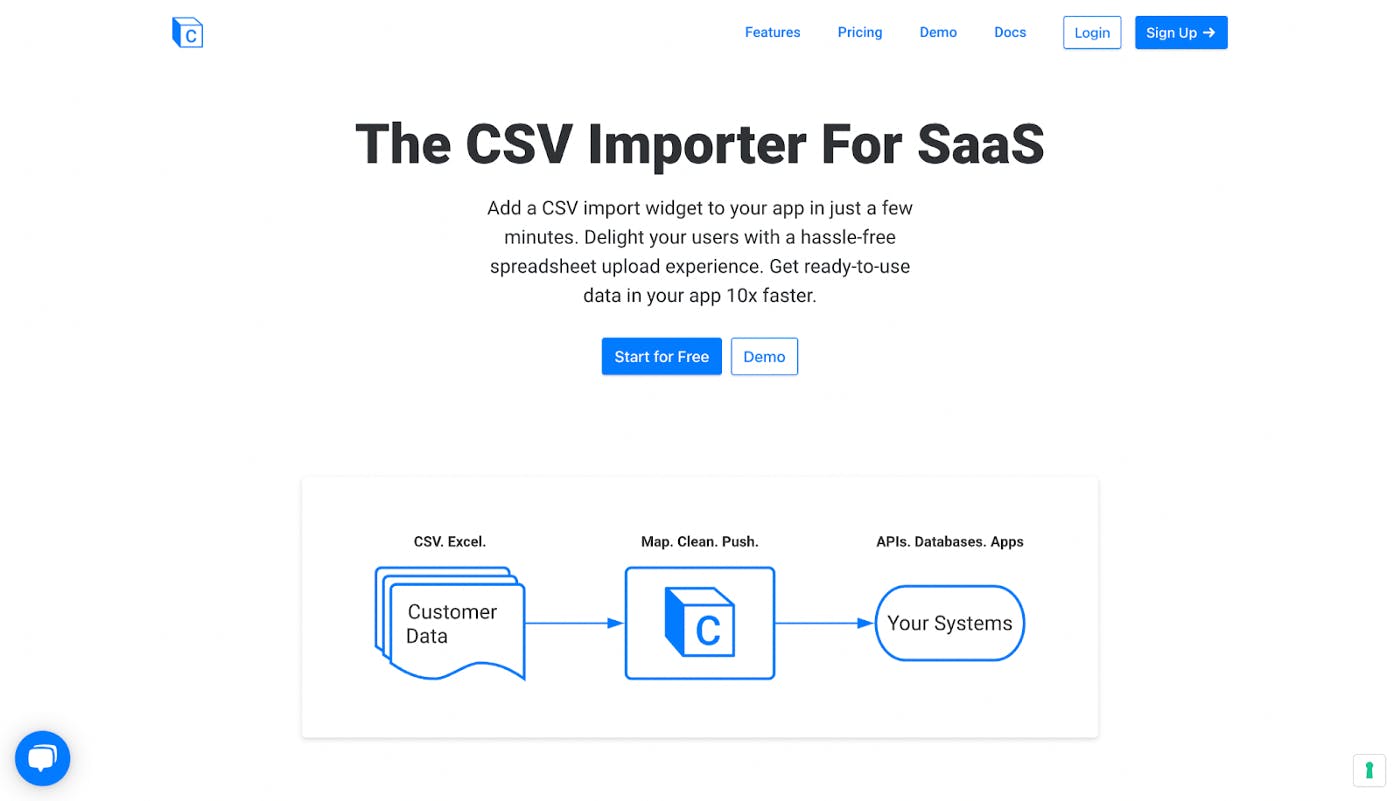 Price: There are a few plans available depending on your usage. It is Free for 100 imports with 5 rows per file. The lowest priced plan is “Personal” that is $9/month for 500 imports with 100 rows per file.
Price: There are a few plans available depending on your usage. It is Free for 100 imports with 5 rows per file. The lowest priced plan is “Personal” that is $9/month for 500 imports with 100 rows per file.
Integrations: JSON or XML APIs, MySQL, SQL Server DB,FTP, AWS s3, Airtable, Zapier, Google Sheets, Bubble, Postgres, Notion
Creating an account: It is free to create an account and get started. Once you pay for any plan the benefits will automatically be reflected.
Ease of starting: Somewhat easy! You can go to the “Sheets” tab and start by creating a new sheet, which is the template of the data you want to accept from your users. From there you have the option to edit your sheet or upload a Sample CSV. To edit your sheet:
- Write the column names you want the user to match to and the column type
- Select the destination you want the imported file to go 3, Set the display text
After you customize and save your changes, you can use the prewritten code to add to your application or copy the URL.
Certain input names can be confusing, however they provide documentation to further explain the details behind the tool.
Most suitable for:
- Personal projects
- Small businesses or startups
Most unique feature: Language localization–Aside from English, you can set the default language of the import to: German, French, Spanish, Dutch, Portuguese, or Arabic.
CSV Box is a good tool to use if you want something simple and straightforward.
They offer basic functionalities for you to create a sheet or template for your users to match at a great price. They have good documentation and the option to reach out directly for help.
However, the overall UX and design could be better because it made it a little confusing at times on what to do or the next steps to take.
Price: Pricing is customized so you will need to “Request a demo” to get more information, however you can get a free trial for 13 days
Integrations: Databases, spreadsheets, Flatfile Dashboard, customized integration for enterprises
Creating an account: You can connect with your GitHub account to get a free trial in “Developer Mode”. For full capabilities you will need to request a demo.
Ease of starting: A little difficult to initially navigate. Once you click on “Create a data template” you follow these steps:
- Add field to “Configure” and fill out the internal key, field label and data type & save changes
- Update settings such as custom fields or if you need to archive data
- Create data hooks
Then you can go to the imports tab to test out your importer before making it live on your application.
They provide documentation to get more detailed information if you are not sure what something should look like.
Most suitable for:
- Large businesses
- Enterprises
Most unique feature: Big Data Capabilities–Flatfile’s importer can not only handle millions of files, but they can be extremely large in size.
Flatfile was the first company to solve the issue of a spreadsheet importer after gaining feedback of how long it takes developers to code something like that themselves.
Their experience and constant improvement makes them a very powerful tool to use. It’s meant for handling large data files and onboarding big companies, so it can get a little difficult to use if you need something quickly.
However, if you have a large company or a lot of clients to handle, Flatfile will be the best importer tool to use.
Price: Plans start at $299/month for unlimited users and uploaders
Integrations: Airtable, Amazon S3, BigQuery, Cosmos DB, FTP/SFTP, Google Cloud Storage, Google Drive,Google Sheets, HTTP API, HubSpot, MongoDB, MySQL, NetSuite, Oracle, Osmos API, PostgreSQL, Salesforce, Snowflake
Creating an account: You can create an account for free and get a 13 day free trial
Ease of starting: Very easy! There are two steps to get started:
- Create a connector and select a system/integration you want the importer to be connected to
- Give the connector a name, select the type of data, and set column matching fields
It’s easy to follow along and on the right of it, there are detailed instructions on what each input means.
Most suitable for:
- Medium to large businesses
Most unique feature: User-friendly–Alongside docs, each step provides clear instructions on how to navigate and create an importer.
Overall, Osmos is a very user-friendly tool that is easy to use and implement.
However, instead of having one URL or code sample to upload and clean the data, they have a separate service called Pipelines that you have to set up in order to clean the imported data.
While implementing that is straightforward, you still have to go through the effort of combining both of the features together. Depending on your use case or time, this should be something you know before buying the tool.
Price: Plans are customizable so you have to request a demo to get the price
Integrations: Spreadsheets, MySQL, Postgres, REST APIs that are customizable by code
Creating an account: You have to book a demo to get started and you must use a work email
Ease of starting: Difficult! You have to book a demo in order to get access to the tool.
However, gleaning at their demos and documentation, it seems straightforward as you have the option to use their quickstart code. Then you will have to create a template and import a webhook before being able to embed the code into your application.
Most suitable for:
- Medium to large businesses
Most unique feature: Instant formatting–When a spreadsheet is uploaded, OneSchema’s large validation library instantly formats issues.
OneSchema is able to handle files up to 1GB without speed being an issue. They have all the features you would need in an importer tool.
However, it’s difficult to know if the tool is right for you without requiring to set up a Demo call. That could be a hassle for busy developers but overall, the actual importer seems easy to get started with.
Price: Plans start at $199 per month plus $2 per import
Integrations: Azure, AWS, Google Cloud, Linode, SQL
Creating an account: You can create an account for free and explore the tool
Ease of starting: Difficult! Before paying you can only browse the tool, however it is estimated to take around 20 minutes to set up the importer by using the React or JavaScript libraries. It is very developer focused.
Most suitable for:
- Startups
- Medium-sized businesses
- Enterprises
- Developers
Most unique feature: Option to import copy & pasted data–aside from the tool accepting data from spreadsheets, users have the option to import by copy & pasting. Then the requirements set up for column matching will uniform what was imported.
Dromo is a little more code-focused so you or someone on your team will need to be comfortable with JavaScript and working with JSON. After installing their libraries, you will create column names and webhooks in the code.
Overall, Dromo’s importer is very well-designed. You will set up column matching names and cleaning capabilities when you code. Using their libraries, you can customize them exactly to fit the requirements in your application.
Their libraries will still save you time creating or finding your own importer script, but for teams without a developer, it can be difficult.
Closing Remarks Hopefully, now you are more informed about what a spreadsheet importer is, and the different tools you can use to set it up.
The tool that’s right for you will be dependent on a few factors as we saw in this article:
- The amount of spreadsheets you will be importing
- Your company or team’s budget
- Amount of integrations required with your systems
- Your team’s experience with coding and programming
We wish you the best of luck with your spreadsheet collecting journey!
If you have additional tools you would like us to include on this list or just want to talk about how using an importer can help you, feel free to email us at info@apispreadsheets.com!